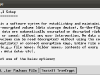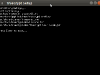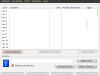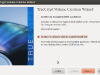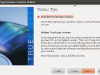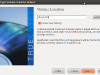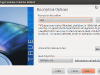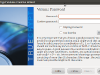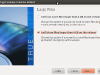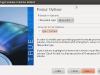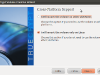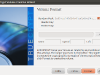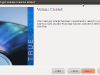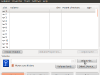Encrypt your USB Stick with cryptsetup or TrueCrypt on Ubuntu.
1. Use cryptsetup
1.1 Install cryptsetup:
aptitude install cryptsetup
1.2 Setup cryptsetup volume:
Unmount the stick and format it:
umount /dev/usb1 cryptsetup luksFormat /dev/usb1
Type „YES“ an choose a password.
Open the crypt partition:
cryptsetup luksOpen /dev/usb1 crypt_USB
Create new Filesystem and mount it:
mkfs.ext4 /dev/mapper/crypt_USB mount /dev/mapper/crypt_USB /mnt
Remove the drive:
umount /dev/mapper/crypt_extern cryptsetup luksClose crypt_extern
1.3 Mount cryptsetup:
Now reattach the stick. Ubuntu ask you for the password (LUKS passphrase) you choose and mount the crypted partition.
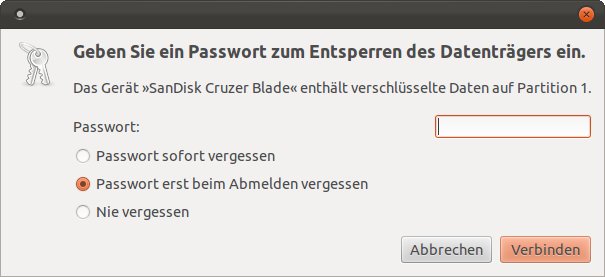
Note: „/dev/usb1“ is may be different on your System.
2. Use TrueCrypt
2.1 Installation:
Download tar.gz from truecrypt.org
Extract and run setup script:
tar vfx truecrypt-7.1-linux-x64.tar.gz ./truecrypt-7.1-setup-x64
Select „Install TrueCrypt“ and accept the licence terms.
Press enter to exit the setup tool..
2.2 Setup TrueCrypt Volume
Run TrueCrypt from your Start Menu and select „Create Volume“ now choose „Create a volume with a partition/drive“ and press „Next“.
Choose „Standard TrueCrypt volume“ select a Volume and select your preferred encryption options:„
Now enter a password for your usb stick, enable the large file support and select the filesystem type. (I take ext4)
If you want to use your usb stick on other operating system than linux you can enable the cross-platform support. But you have to choose a filesystem type which windows and/or macos understand in the previous step.
Now make some random moves with your mouse and select „Format“. (This will take a few minutes)
2.3 Mounten:
Run TrueCrypt from your Start Menu.
„Select Device“ and select your TrueCrypt Partition:
Press „Mount“ and enter your password.
Device „truecrypt1“ is now mounted on your system and ready to use.D
3. Links:
* http://www.selbstdatenschutz.info/linux/externe_datentraeger_verschluesseln