This article describes how to deploy the Adobe Coldfusion 8 server on Tomcat in a virtual hosts environment. Please read my Apache Tomcat 6 Article for the base setup.
If you install the coldfusion server in seperate virtual hosts, each will have an own coldfusion administrator with own settings.
1. Download
First download the coldfusion-801-lin.bin (or coldfusion-801-lin64.bin for 64-Bit) installer from the Adobe Website.
wget http://trials.adobe.com/Applications/ColdFusion/801WWE/coldfusion-801-lin64.bin chmod +x coldfusion-801-lin64.bin
2. Prepare system
2.1 Install libraries
Coldfusion need some extra libraries for the installation:
aptitude install libstdc++6 libstdc++5 ln -s /usr/lib/libstdc++-libc6.2-2.so.3 /usr/lib/libstdc++-libc6.1-1.so.2
2.2 Modify the virtual host in tomcat
vim /opt/tomcat/conf/server.xml
<!-- www.testsrv.local -->
<host name="www.testsrv.local" appBase="/var/www/vhost1/htdocs" unpackWARs="true" autoDeploy="true">
<context path="" docBase="cfusion" debug="0" reloadable="true"/>
<valve className="org.apache.catalina.valves.AccessLogValve" directory="/var/www/vhost1/logs" prefix="tomcat_access_" suffix=".log" pattern="common" resolveHosts="false"/>
</host>
2.3 Modify the virtual host in apache
vim /etc/apache2/sites-enabled/vhost1
<virtualhost www.testsrv.local:80>
JkMount /*.cfm default
JkMount /*.cfc default
JkMount /*.cfchart default
DirectoryIndex index.cfm index.html index.htm
ServerName www.testsrv.local
ServerAdmin servermaster@testsrv.local
DocumentRoot /var/www/vhost1/htdocs/cfusion
ErrorLog /var/www/vhost1/logs/error.log
CustomLog /var/www/vhost1/logs/access.log common
<directory /var/www/vhost1/htdocs/cfusion>
Options -Indexes
</directory>
<directory /var/www/vhost1/htdocs/cfusion/WEB-INF>
Options -Indexes
AllowOverride None
deny from all
</directory>
<directory /var/www/vhost1/htdocs/cfusion/META-INF>
Options -Indexes
AllowOverride None
deny from all
</directory>
</virtualhost>
Note: You should restrict the access to the CFIDE folder, too. With an .htaccess file for example.
3. Create WAR file
./coldfusion-801-lin64.bin
Select J2EE configuration (WAR file)
This will create a cfusion.war package in /opt/coldfusion8/.„J2EE configuration (WAR file)“ auswählen
4. Deploy the WAR file to a virtual host
cp /opt/coldfusion8/cfusion.war /var/www/vhost1/htdocs/
Note: Tomcat will unpack this WAR file and create the cfusion diretory. After that, you can delete the WAR file.
5. Apply configuration
/etc/init.d/tomcat restart /etc/init.d/apache2 reload
6. Complete Coldfusion installation
Now you can access the CF Administrator with your browser:
http://www.testsrv.local/CFIDE/administrator/index.cfm
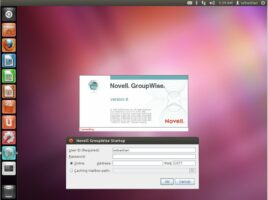
edmonton construction
21 Mai 2013Its like you read my mind! You seem to know a lot about this, like you wrote the book in it
or something. I think that you could do with a few pics to
drive the message home a bit, but instead of that, this is excellent blog.
An excellent read. I’ll definitely be back.